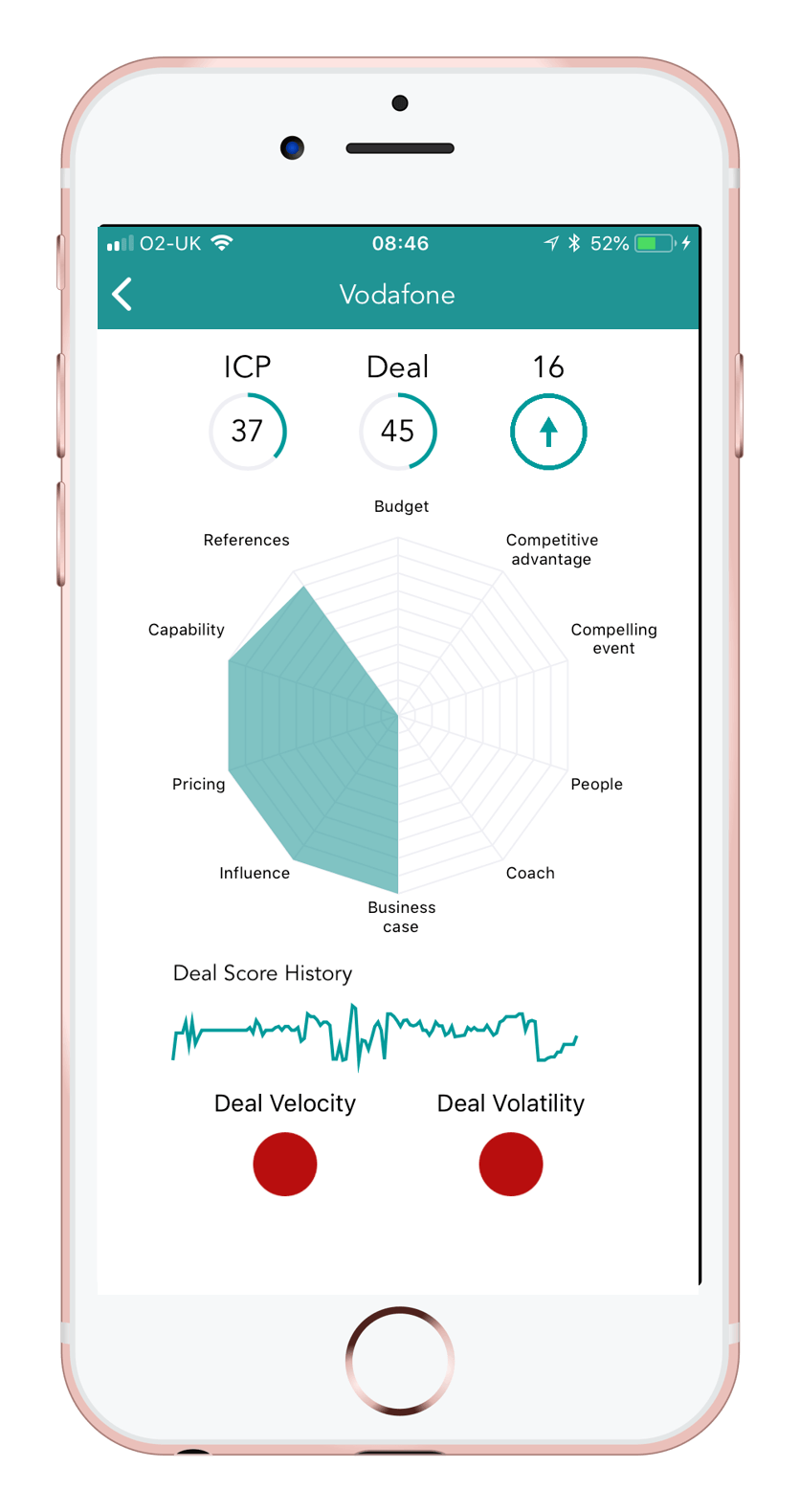10Cast App - For Sales Managers
1.0 Standard Functionality
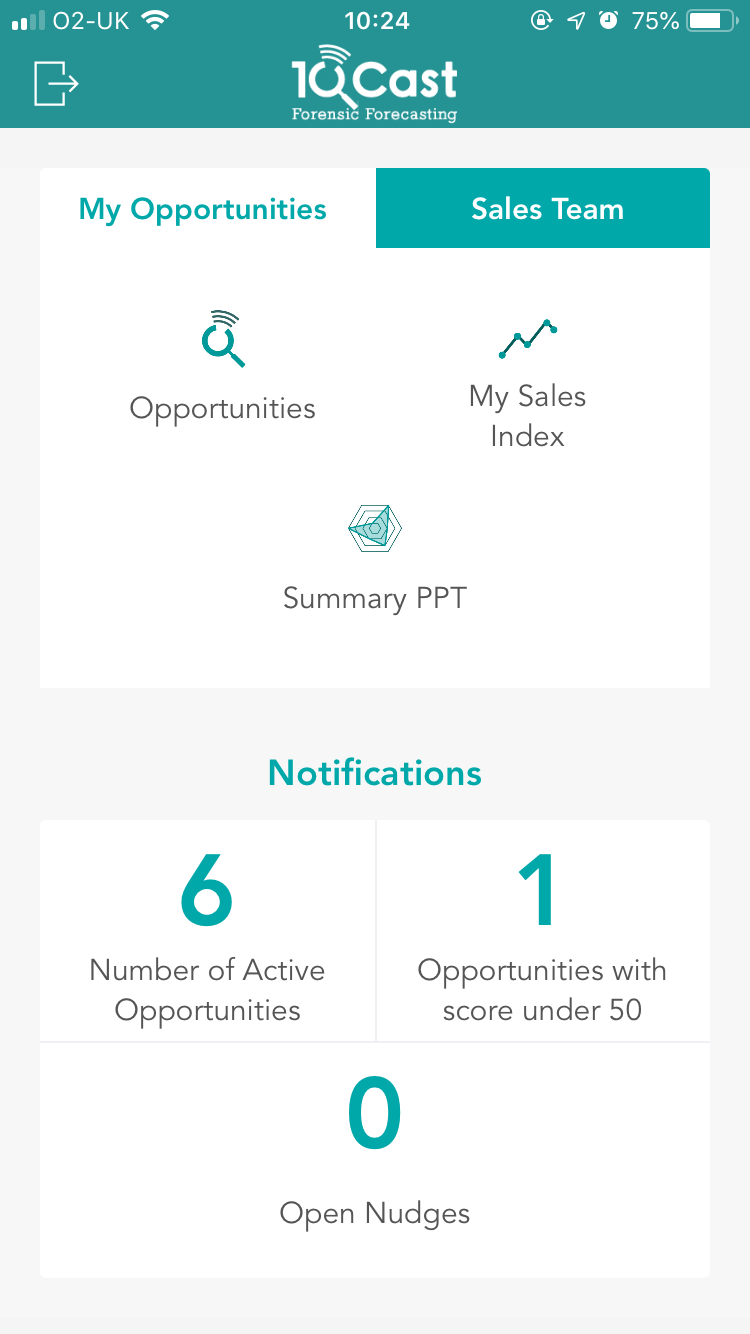
As a manager, the same functions are available to you to manage your own opportunities as for any user. These are described here.
In addition, as a manager you have access to the "Sales Team" tab (See 2.0).
Tapping the "Sales Team" tab provides access to information on your team members and their opportunities (See 2.0).
2.0 Sales Team
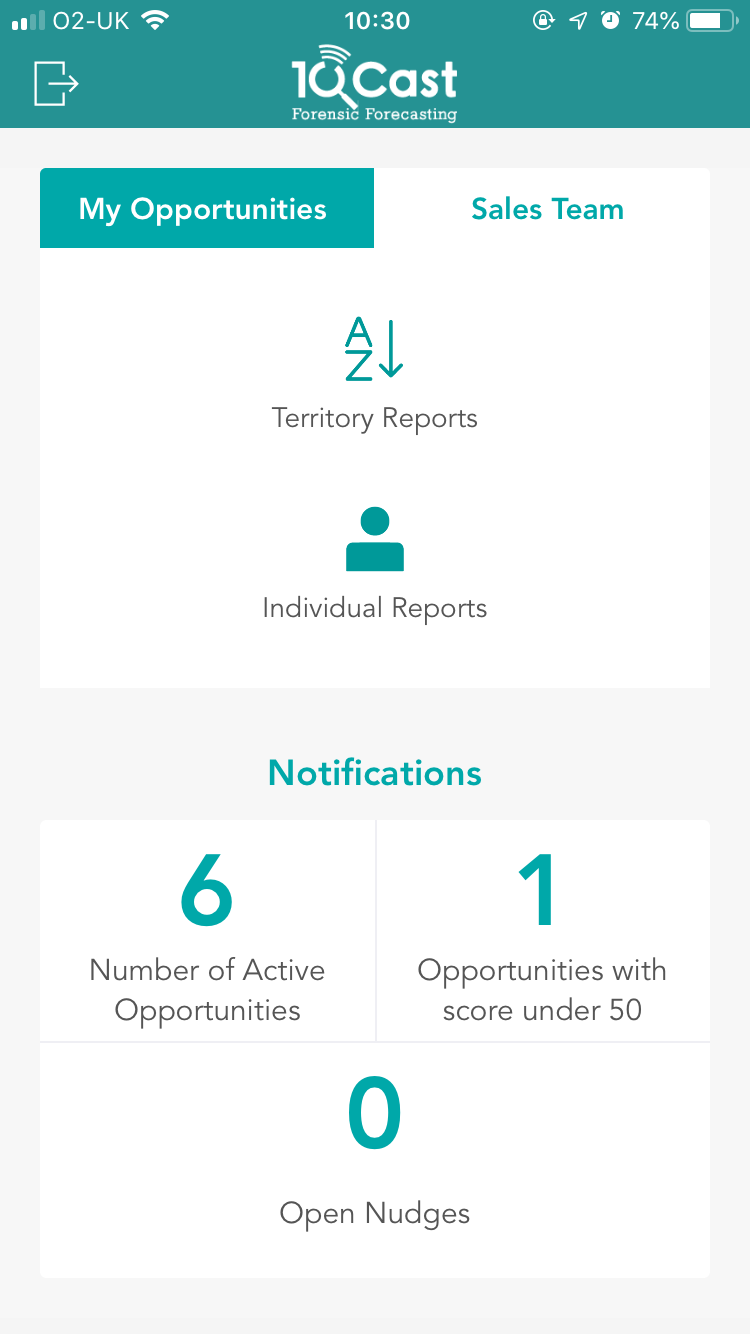
As a manger, two additional areas of functionality are available;
Territory Reports: Providing a facility to search across all your teams opportunities and also to list them in various orders. (See 3.0)
Individual Reports: Providing information on the opportunities and "Sales Index" of you team. (See 4.0)
3.0 Territory Reports
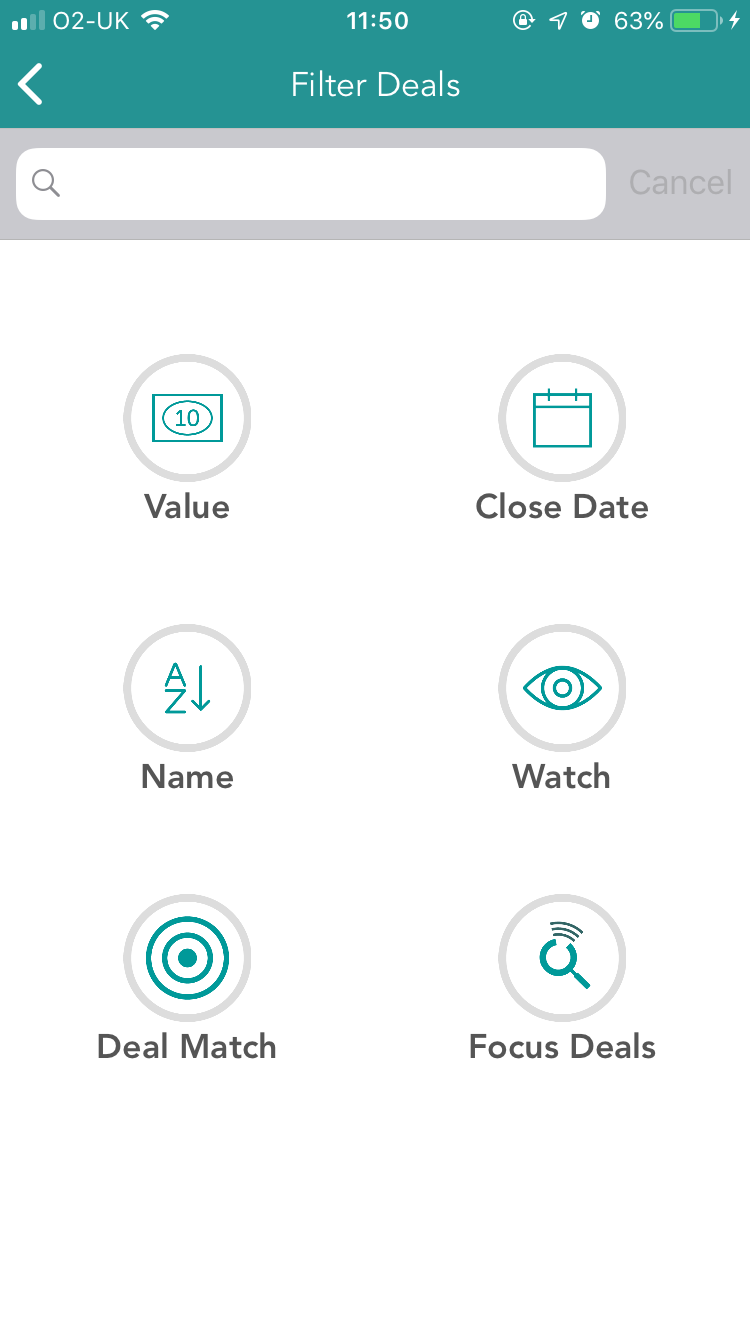
This screen allows you to view Opportunity details from all your team members.
The search box allows you to enter keywords to filter for a particular deal.
The icons will filter the top 100 matching deals by different criteria;
Value: Ranked by deal value, highest first
Close Date: Ranked by close date, soonest first
Name: Ranked by deal name, alphabetically
Watch: Deals on your watch list, alphabetically
Deal Match: Ranked by "Deal Match" score, highest first
Focus Deals: The deals that the 10Cast algorithms have identified you should focus on.
Once a filter option is pressed then the list of matching opportunities will be displayed (See 3.1).
3.1 Filtered Opportunity List
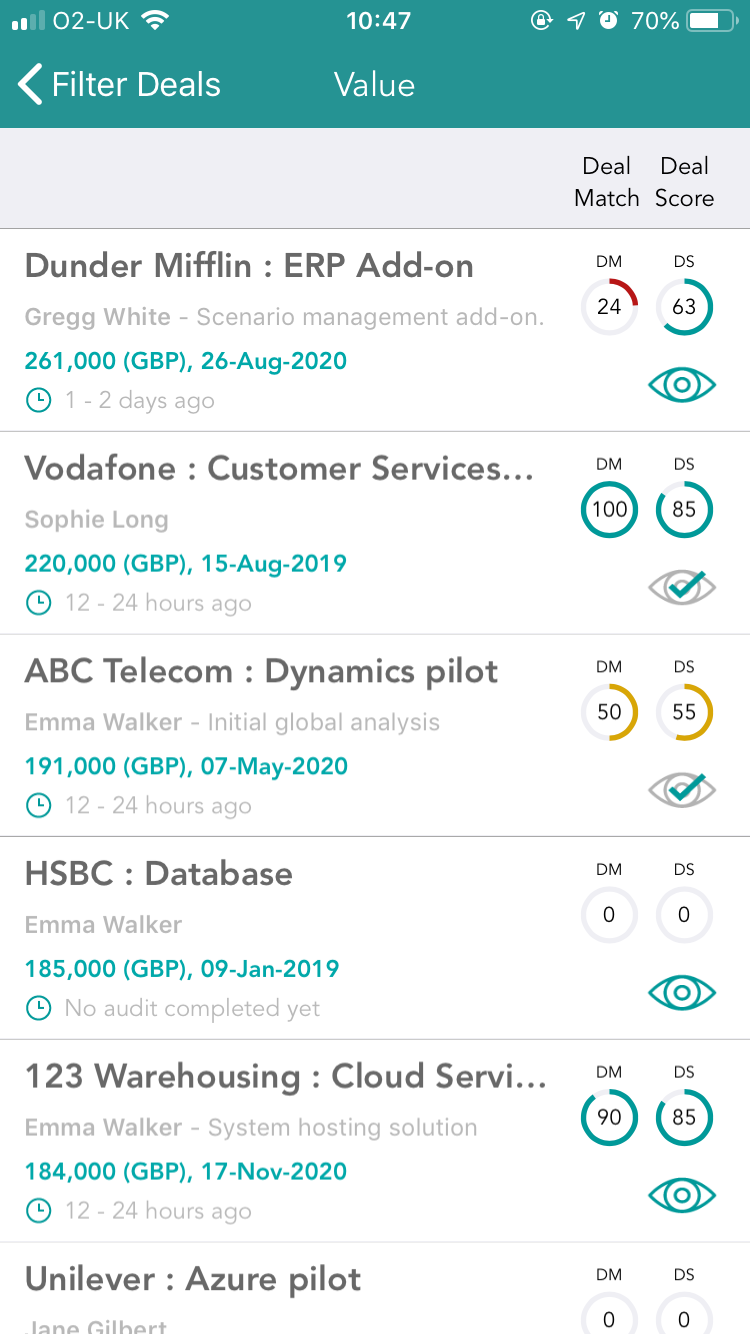
This list is very similar to the one displayed to the standard user. As a Manager there are two additional features that you need to be aware of;
Deal Owner: The owner of the opportunityis displayed before the opportunity description.
Watchlist: The watchlist "eye" icon indicates (with a tick) if a deal is on your watch list. Tapping the icon will add or remove opportunities from your watchlist. All opportunities on your watchlist can be accessed from the "Territory Reports" screen (See 3.0)
Tapping an opportunity in this list will take you to the "Deal Report" screen. As a manager this screen has some additional features for you to use (See 3.2).
3.2 Deal Report
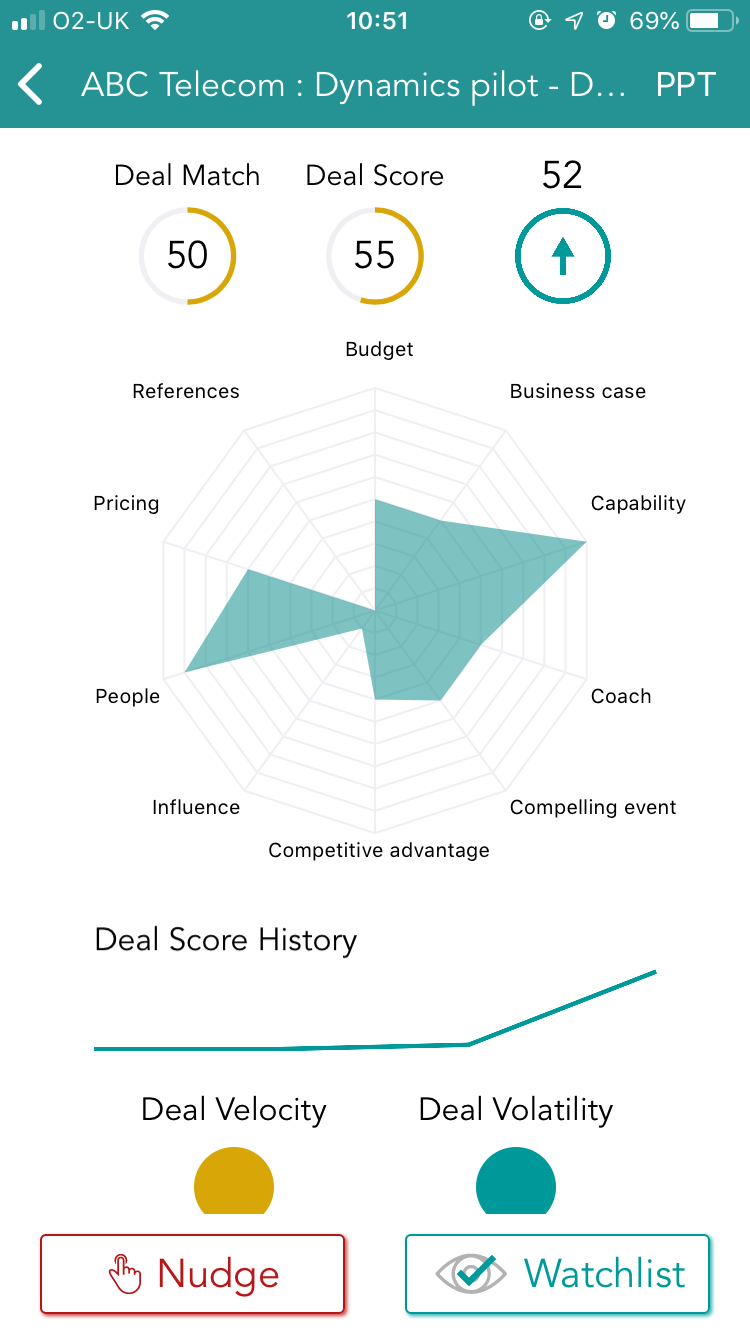
In addition to the Opportunity information displayed to regular users, as a manager you have two additional features;
Nudge: This allows you to notify the opportunity owner that they should update the opportunity information.
Watchlist: This indicates (with a tick) if the deal is currently on your watchlist. Pressing this button adds or removes the deal from your watchlist.
If you would like a PowerPoint slide just for this deal, tap the "PPT" button in the top right corner of the screen.
4.0 Individual Reports
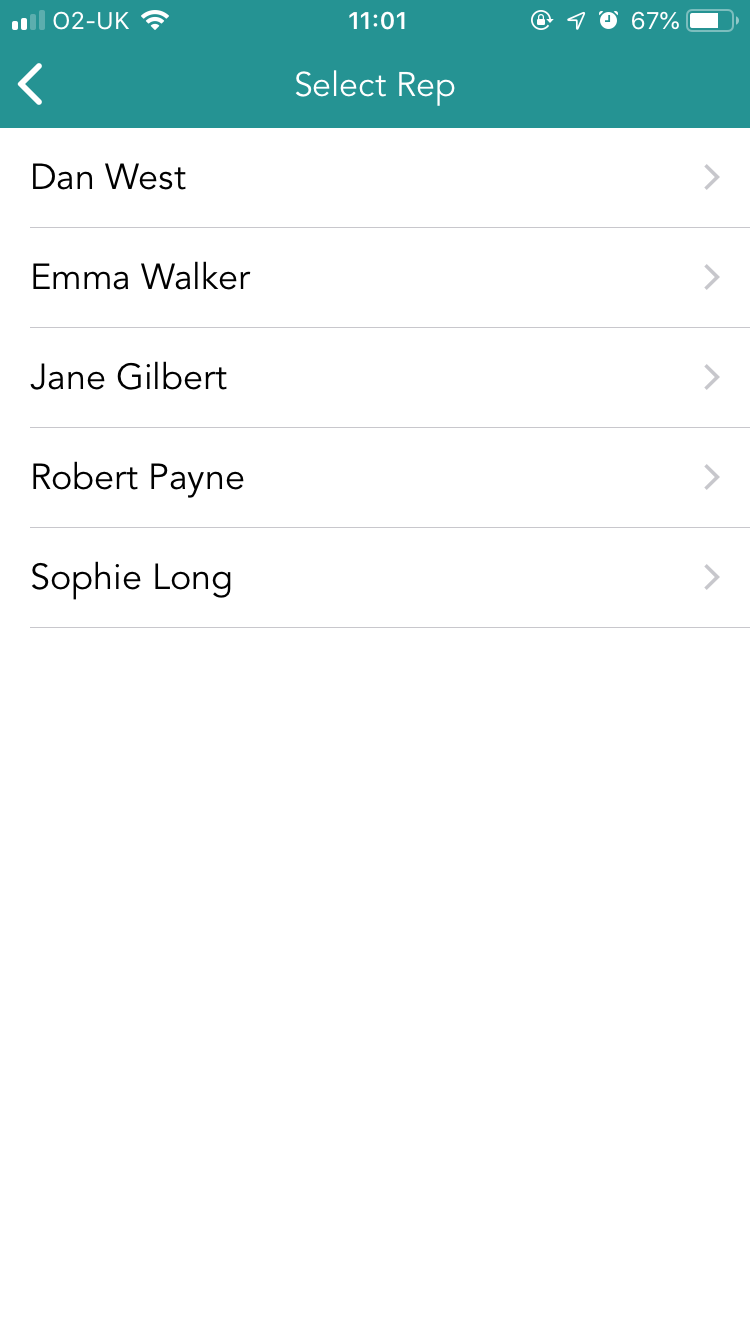
On tapping "Individual Reports" you are displayed the names of the sales reps in your team.
To view details of their opportunities and "Sales Index" tap on their name.
You can interact with their list of opportunities as described in section 3.1.
In addition you can view their sales index information, including their relative ranking in your organisation.